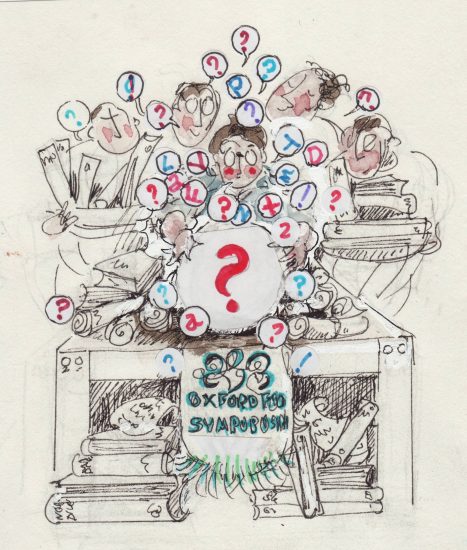
Wiki Club Gathering June 7, 2022: Roberta’s Sum-Up of the Top (and Side) of the Page
This month we looked at the various elements at the top of the page, and in the side bar (on the left-hand of each Wikipedia page). Last month we looked at the bottom of the page, which I compared to a printed book’s end-matter. The top and side elements are integral to the internet experience, and have no easy equivalent to traditional print publications.
I whizzed you through three broad categories, by way of introduction:
- Top of the page, specific to you
- Top of the page, specific to the article
- Side bar, particularly “Contribute” and “Tools”
We had plenty of time to encounter these in more detail on the live pages. This month we didn’t do much live editing, but I expect we will in July, for our closing session. In June, meeting just after the celebrations marking the Platinum Jubilee of Elizabeth II, we had as exemplars:
- Coronation chicken – created 28 July 2004
- Platinum pudding – created 10 January 2022
Things to bear in mind
Everything that you can see along the top and in the sidebar is, for our purposes, fixed. Administrators and other advanced editors can change these categories, but we needn’t concern ourselves with that.
The top of the page, specific to you.
Once you are logged in to your account, you should see the following links, from left to right:
- Your account name – your userpage is a place for you to share as much or as little as you like about yourself and your interests in contributing to Wikipedia
- Your alerts and notices – including ways for other editors to ping you
- Your talkpage – where other editors may leave you a message. If you subscribe to newsletters such as Signpost, they will arrive here.
- Your sandbox – a safe place to play, experiment and test things out, with no fear of messing up a live article.
- Your preferences – the various options which allow you to configure your Wikipedia experience. Like most parts of Wikipedia, you can choose to ignore it. Many motorists never open the bonnet/hood; modern cars don’t require any interest in their inner workings.
- Your watchlist – a way to “keep track of, and react to, what’s happening to pages you have created or are otherwise interested in.” Any page you edit is automatically added here. You can add or remove any page by toggling the little blue star (see below).
- Your contributions – “You can check your own contributions to refresh your memory about which pages you have worked on (and to easily access them again), and also to find out whether there have been any subsequent edits.”
- Log out
The top of the page, specific to the article.
To the left:
- Article – when you click onto an article, this is where you land by default.
- Talk – I call these “shadow pages”, because each one is stuck to its article page; they cannot escape each other. The talkpage exists to help improve the article – NOT to discuss the subject in general.
You can toggle between an article page and its talk page.
To the right:
- Read – when you click on an article, you land by default in “read” mode.
- Edit – you can choose to write, instead of reading. There are two options for editing, and you can switch between them by toggling a pencil icon: this option, known as Visual Editor, which looks and acts like a word processor, and…
- Edit source – …which allows you to edit the underlying code (also known as wiki code, wiki text, wiki markup), and looks like HTML You can choose between Introduction to editing with Wiki Markup and Introduction to editing with Visual Editor.
- View history – “A page history shows the order in which edits were made to any editable Wikipedia page, the difference between any two revisions, and a menu of special external tools. A page history is sometimes called revision history or edit history.”
- A little white or blue star – this toggle button allows you to add and remove a page from your watchlist.
- Search Wikipedia – often inadequate. Sometimes it is simpler to use an independent search engine, adding the word “Wikipedia”. There are more elegant ways, but this works fine in most circumstances. For example, in order to choose the most appropriate links to share with you in this list, I used Google to search for strings such as “Wikipedia view history” and “Wikipedia talk page”.
The sidebar
There are many options here. I encourage you to explore these ones first. From top to bottom, a non-exhaustive list:
- Main page – have you scrolled down all its features? Not just today’s Featured Article (gold-star excellent) and “In the news”, but “Did you know” (hooks to interesting new articles) and “On this day” (selected anniversaries). Also a new featured image each day (not always a photograph), links to other areas of Wikipedia, other languages, and sister projects hosted by the Wikimedia Foundation. You can aim to have your newly created article on the front page! It takes a great deal of work to raise an article to the hallowed FA status, but it’s not so difficult to write a DYK hook.
- Contents – “If you know what you are looking for, type it into Wikipedia’s search box. If, however, you need a bird’s eye view of what Wikipedia has to offer, see its main contents pages below, which in turn list more specific pages.” Subject classifications, curated article collections, core topics, vital articles, categories, portals, glossaries, reference collections, etc.
- The current events portal. Looking at the editing pattern of articles documenting unfolding events can be an eye-opener (“view history”).
- Random article. One of the best-informed volunteer editors I’ve encountered on Wikipedia credits his breadth of knowledge to hitting this button three times before bed, and reading all three results. It’s certainly a counter-balance to the information bubbles, or silos, in which we can too easily find ourselves.
- Help – help for readers, help for editors, help for the subjects of Biographies of Living Persons. And more…and more types of help…keep scrolling down…and more!
- Learn to edit
- Community portal – “a listing of current collaborations, tasks, and news about English Wikipedia”. It includes a description of the Reference desks, where you can ask the sort of questions handled by specialist librarians – or try your hand at answering them (perhaps start with Science or Humanities). It also contains a list of useful pages (e,g, Who writes Wikipedia?) and an ever-updated list of requests for help (improve lead sections, add an image, translate and clean up, and so on).
- Upload file – a quick way to add e.g. a photograph you took.
- What links here – another way into the question of findability, our subject in April.
- Permanent link – that is, to one particular version of a target article (January 1, at 08:07 UCT)
- Cite this page – automatically generates various citation formats. Useful for explaining how Wikipedia works
Useful stuff
- Wikipedia Signpost, the news about Wikipedia
- Monthly “Women in Red” editathon at the University of Edinburgh (Eventbrite link – Zoom)
- Connected Heritage events for the GLAM sector (Eventbrite link – Zoom)
- Events organised through Wikimedia UK ( list)
- Events organised through Art + Feminism (list )
Things to do
A re-cap of the suggestions above.
- Add a little to your user page, so that other editors can see your interests.
- Experiment in your sandbox. Try some formatting and adding links.
- Check out your watchlist. Have any changes been made to an article you edited?
- Choose an article about a subject you know well. Choose one section. Make some small changes via wikitext (source edit) and via Visual Editor. Which do you prefer?
- Compare the lack of recent editing to Coronation chicken with the flurry of edits to Platinum Pudding.
- Work your way down the sidebar. Aim to gain basic familiarity with one new link (or tool, or function) each time you sit down to edit.
And keep editing!
Examples
Specific examples of articles we could collectively improve:
Remember…
The place to go for 24/7 help is Wikipedia:Teahouse – as in, a calm environment to relax and learn. “A friendly place where you can ask questions, to get help with using and editing Wikipedia.”
If you can’t remember the link you need, use a search engine. Wikipedia’s behind-the-scenes pages are often difficult to find. Its internal terminology can be obscure.
What next for Wiki Club?.
- Tuesday 5 July – We’ll consolidate everything we’ve covered by live-editing articles to do with picnics and outdoor food.
- A live and in person event at the beautiful Cambridge college at the beginning of the Symposium.
And that will wrap up ten months of learning. Would you like to pick up the baton in October?
And a re-cap of the basics:
If you are a complete newbie, start with the hour-long video I made for the 2020 Symposium. Some people then like to dive straight in; others prefer to learn more first. Here is a list of short how-to videos; most are 3-5 minutes long.
Beginner Training
From Art + Feminism, created to combat systemic inequalities
Basic Rules of Wikipedia editing
Wikipedia Training Video Part 1 – followed by parts 2 & 3
Produced by the Wikimedia Foundation
The Wikipedia Adventure – long but light-hearted
Various sources
Editing Basics (Visual Editor) – this is the option that looks like a regular word processor
How to Create a Wikipedia Account – Tutorial
How to Edit a Wikipedia Article
These are all videos. If you prefer your training in writing, use the titles above to search for an equivalent written how-to.
